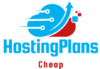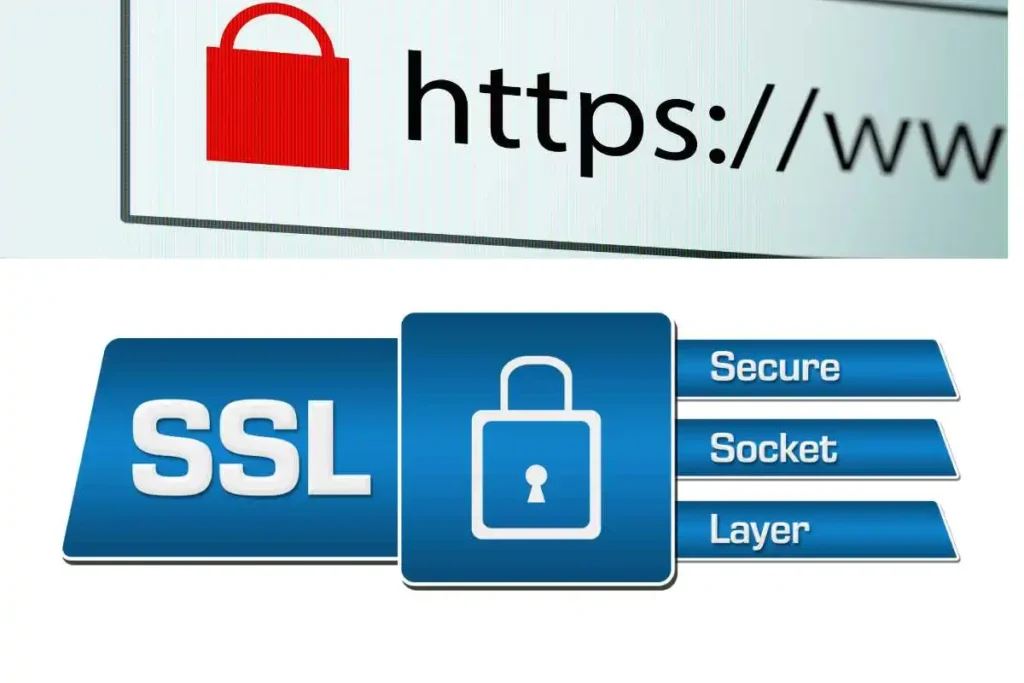Pointing a domain name to your hosting server is a crucial step in making your website accessible online. When you register a domain and choose a hosting provider, you need to configure your domain’s DNS settings to direct traffic to your hosting server. Here’s a comprehensive guide on how to point a domain to your hosting server:
1. Understand Domain and Hosting Basics
Before you start, it’s important to understand the basic components involved:
- Domain Name: Your website’s address (e.g., example.com).
- Hosting Server: The server where your website files and data are stored.
- DNS (Domain Name System): The system that translates your domain name into an IP address that points to your hosting server.
2. Gather Required Information
To point your domain to your hosting server, you’ll need specific information from your hosting provider:
- Nameservers: Typically provided by your hosting provider, these are addresses that direct your domain to your hosting server (e.g., ns1.yourhostingprovider.com and ns2.yourhostingprovider.com).
- A Records: In some cases, you may need to set up A records with an IP address if your hosting provider requires this configuration instead of nameservers.
3. Access Your Domain Registrar Account
Log in to your account with the domain registrar where you purchased your domain name. Common domain registrars include GoDaddy, Namecheap, Google Domains, and others.
Steps to Access Domain Settings:
- Log In: Access your registrar’s website and log in with your credentials.
- Navigate to Domain Management: Go to the section where you manage your domain names, often labeled as “My Domains,” “Domain Management,” or similar.
4. Update Nameservers
If your hosting provider has given you nameservers, follow these steps to update them:
- Select Your Domain: Choose the domain you want to point to your hosting server from the list of domains you own.
- Find Nameserver Settings: Look for an option to manage or update nameservers. This is typically under “DNS Settings,” “Nameserver Settings,” or “Domain Settings.”
- Enter Nameservers: Replace the existing nameservers with the nameservers provided by your hosting provider. Usually, you will need to enter at least two nameservers (primary and secondary).
- Save Changes: Save your changes and confirm that the new nameservers are correctly applied.
5. Update A Records (If Required)
In some cases, you may need to update A records instead of changing nameservers. Here’s how to do it:
- Access DNS Settings: Go to the DNS settings or DNS management section for your domain.
- Find A Records: Look for existing A records and edit them as needed. You might see default entries like @ or www.
- Enter IP Address: Replace or add an A record with the IP address provided by your hosting provider. For example, you might set @ to point to 123.456.789.0.
- Save Changes: Save the updated A records.
6. Verify Your Changes
After updating nameservers or A records, it’s important to verify that your domain is correctly pointing to your hosting server:
- DNS Propagation: Changes to DNS settings can take up to 48 hours to propagate fully across the internet. Your website may experience intermittent availability during this time.
- Check Domain Resolution: Use tools like WhatsMyDNS or DNS Checker to check if your domain is resolving to the correct IP address or nameservers.
- Test Your Website: Once DNS propagation is complete, visit your domain in a web browser to ensure it points to your hosting server and displays your website correctly.
7. Troubleshooting Common Issues
If your website isn’t showing up as expected, consider these troubleshooting steps:
- Verify DNS Settings: Double-check that the nameservers or A records are correctly entered.
- Clear Cache: Clear your browser and DNS cache to ensure you’re not seeing an old version of the site.
- Check Hosting Configuration: Ensure your hosting server is properly configured to handle requests for your domain.
- Contact Support: Reach out to your domain registrar or hosting provider for assistance if you’re still experiencing issues.
Pointing a domain name to your hosting server involves updating DNS settings, such as nameservers or A records, to ensure that your domain directs visitors to your website hosted on a specific server. By following these steps, you can successfully link your domain to your hosting server and make your website accessible online. If you encounter any issues, don’t hesitate to consult with your domain registrar or hosting provider for additional support.